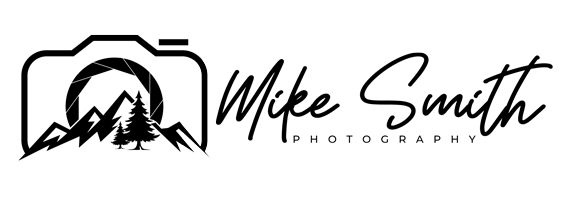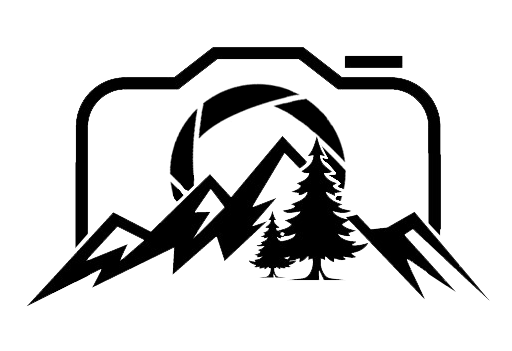Are You Over Editing Your Photos? 5 things to look for
If you are over editing your photos, they will look unnatural, however, you will rarely find people that will point this out to you, so you need to work it out on your own, and today I’m helping you figure this out so you don’t look back at your work in years to come and cringe … too much!!
Over editing is something I’d say 99% of photographers have done at some point.
You get a shot you like, or you’ve taken some nice photos from a great day out; you get home, upload them to your computer and then go crazy with the sliders pushing and pulling then all over the place! … and you end up with something that looks fantastic … TO YOUR EYE … after sitting in front of the screen for hours.
Then years later, you look back at those images, cringe, and wonder why you didn’t see how bad they were in the first place.
However, there are things to look out for and things to do to avoid this happening in the first place … and I’ll give you some tips later to help stop this from happening with your photos from now on.
Haloing
The first one to look out for is haloing … this is when you up the contrast, you might push the highlights and shadows around a bit too much…and then add the white and black sliders to the equation…
And what sometimes happens in this situation is that around the darker parts to your photo, the editing program over compensates around these darker parts by increasing the exposure…which then gives a halo effect around those darker areas…it’s sometimes hard to see but then others will see it straight away.
If you find this effect in your photographs, all you need to do is dial the sliders back a little. Every photo has it’s limit and this shows you have gone past them.
Unnatural Colours
If you push the colours around a lot, the image can look unnatural. In some cases this can add to the shot, but if it looks too unnatural, this is when it will start to look over edited.
There are a few things that can cause this as well:
White balance sliders When you move the white balance sliders around too much, these can very quickly make the colours look otherworldly … this is good if that is the look you are going for, but if not, try to be subtle with your white balance.
Saturation The saturation slider is another one that people go crazy with. I prefer to use the vibrance slider than the saturation slider as this gives a more natural look, but again, subtlety is the key.
Whist we are on the subject of saturation, a few things can change this in your shot and it can cause a bit of a compounding effect.
If you increase the contrast, this will increase the saturation, if you pull the black slider down and push the white slider up, this will also increase the saturation…and the other are the saturation slider itself and the vibrance slider.
If you add these all together, this will very quickly push the saturation over the acceptable levels making the photo look over edited.
So just keep an eye on how many changes you are making to the overall image.
What I tend to do is work my way from top to bottom with these basic sliders…I don’t always adjust every one, but if I adjust contrast, I might then decrease the saturation with the saturation slider.
I’ll keep mentioning it, but it’s all about being subtle with these sliders…and the more of them you use, the more subtle you will have to be.
Crispyness
Now you’re probably wondering what the heck is crispyness…and this comes down to a feeling you get when looking at your photo.
Let me show you what I mean…If I take the clarity slider all the way to 100, and then the texture slider to 100 as well as a lot of sharpening…this then gives that crispy feel.
It gives the hard edges in your photo a kind of heightened look…and if you zoom in, you might even see a hi-lighted line of pixels around this edge…and this is what gives it that crispy, over edited look.
Sharpening and clarity tend to increase the contrast of an edge over a few pixels in thickness and this is what gives your that over edited look.
Be subtle with the sliders and the sharpening…and if you’re not sure how to sharpen your photos effectively, I’ve done a tutorial on that already, so click here to check it out.
Or if you would prefer to read about it, you need to read this article next.
Too much contrast
This does relate to the over saturated images a little and when you add a lot of contrast, this will make the photo look unnatural.
Like I’ve already said, an issue with your photo can be compounded when you go through the different sliders, and this is the same with contrast.
Obviously if you increase the contrast slider, this will increase the contrast of your shot.
But if you decrease the shadows and increase the highlights, this will increase the contrast as well.
Also decreasing the black slider and increasing the white slider will cause an increase in contrast. These 5 different sliders can all add to the contrast of your photo, until it looks too “contrasty” … clarity also adds to the contrast as well, so there are actually six of the basic sliders that can change the contrast.
Just keep referring back to your original image and see how different it is becoming.
Banding around the sun or in the sky.
With banding, I’m not talking about gradient banding, but really ugly patches of single colour say around the sun if it is in your frame … especially when you clip your highlights.
Check this out this sunrise photo with the sun in the shot, I want a gradient of colours from the bright sun through to the wispy areas in the sky, but by over editing this photograph of a sunrise, it has caused some banding around the sun.
If you have a few photographs like this, dial back those sliders. It doesn’t have to be so bright and in your face to be an effective photograph.
Again, subtlety is the key!
If you are struggling with your exposures in your landscape photographs, try this article, where I talk about getting great exposures every time.
Conclusion
To catch yourself doing any of these, the first thing is to be aware of them, so reading this article and watching the accompanying video is a good start. But it is easy to forget and go back to old habits.
A lot of them can be due to the time you spend in front of your computer. If you’re sat for hours editing, do this …
Don’t share them right away … step away form the computer … and then come back to them the next day … or even a few days later if you can.
This will enable you to get fresh eyes on your photos and almost see them from a third party perspective. Then come back to this list and see if you can spot any of these 5 issues with your photographs.
Another way is to get a critique on your photos…this will enable your photos to be looked at without the emotional attachment you might have to them.
This is a great way to really develop your photography and editing skills. You do have to have quite thick skin for this though to be able to take the criticism and use it in a positive way, but if you do, you will learn so much about your photography and how you can improve it.
I will be offering 1-2-1 critiques on line in September 2022, so keep an eye out for those if you are interested, or sign up for my email and I will announce them there as well as here on my website.
If you use the basic sliders and often push them to the extremes, this will be a sign that you are over editing your photos…so keep an eye on how much you are changing each setting…and if they are often right to one side or the other…this is a good sign that you are over editing.
When you are working on your photos, keep referencing back to the original image. In Adobe Lightroom you can quickly do this by using the backslash / button, this will toggle between the before and after images. You don’t have to do it all the time, but if you do it every now and then, you can sometimes catch yourself over editing…and then dial it back a little.
The aim is to get a well edited image, but not something that looks garish or very obviously over edited, so take a look at your photos you edited from last year and see if you can spot haloing, crispness, oversaturated or over contrasty images. If you can, go back and dial those settings back a little.
If you are interested in seeing how I edit my photos and want to see my complete workflow, you need to watch this video next.